Welcome to our comprehensive beginner’s guide to getting started with WordPress. Whether you’re looking to create a personal blog, an e-commerce site, or a business website, WordPress is a fantastic platform to start with. It’s easy to use, highly customizable, and comes with a vast array of themes and plugins to help you design and enhance your site.
In this guide, we’ll walk you through the process of setting up your own WordPress website, from choosing a hosting provider and a custom domain name to installing WordPress and customizing your site.

Understanding WordPress: The Basics
WordPress is a Content Management System (CMS), which is a software application that allows you to create, manage, and modify content on a website without needing to understand complex coding. WordPress is open-source, meaning it’s free for anyone to use and modify. It’s also the most popular CMS in the world, powering over 40% of all websites on the internet.
One of the reasons for WordPress’s popularity is its flexibility. You can use WordPress to create any type of website, from a simple blog to a full-featured e-commerce site. It’s also highly customizable, with thousands of themes and plugins available to change the look and functionality of your site.

WordPress.com vs WordPress.org
Before we delve deeper, it’s essential to understand the difference between WordPress.com and WordPress.org. Both are platforms for creating WordPress websites, but they serve different needs.
WordPress.com is a paid service that makes setting up a WordPress site easy. It’s a good option if you want to start a blog or a personal website, and don’t want to worry about the technical aspects of running a website. However, it has limitations in terms of customization and monetization.
WordPress.org, on the other hand, is a free, open-source software that you can install on your web server to create a website. This version of WordPress is highly customizable, and you have complete control over your website. It’s a great option if you want to run a business or an e-commerce site, or if you’re serious about blogging.

Choosing A Hosting Provider
The first step in creating your WordPress website is to choose a hosting provider. Your hosting provider is the company that stores your website files and makes them accessible to website visitors. There are several types of hosting options available, including Shared Hosting, VPS Hosting, Managed WordPress Hosting and more.
Shared Hosting: This is the most affordable option, making it a popular choice for beginners. With Shared Hosting, your website shares server space with other websites. Bluehost is a popular shared hosting provider that offers one-click WordPress installation.
VPS Hosting: VPS, or Virtual Private Server Hosting, provides you with a dedicated portion of a server’s resources. This type of hosting is more robust and allows for greater customization. Flywheel is a well-regarded VPS Hosting provider.
Dedicated Hosting: Dedicated Hosting provides an entire server for your website, offering high performance and security. InMotion Hosting is a popular provider, known for its robust server management and support.
Managed WordPress Hosting: This type of hosting is specifically optimized for WordPress websites. It includes features like automatic updates, security measures, and expert WordPress support. WP Engine is a leading managed WordPress Hosting provider.
Cloud Hosting: Cloud Hosting, offered by providers like SiteGround, hosts your website on multiple servers, ensuring high scalability and reliability. SiteGround offers features like daily backups and free CDN.
Reseller Hosting: Reseller Hosting allows you to purchase a hosting package and resell it to your clients. HostGator is a popular choice, offering ample storage, bandwidth, and additional tools.
For more detailed information on each of these hosting types and to help you make an informed decision, check out our in-depth article on the “Top 10 Best Hosting Providers For 2023”. This comprehensive guide will provide you with the insights you need to select the best hosting provider for your WordPress website.

Registering A Domain Name
Your domain name is your website’s address on the internet. It’s what users type into their browsers to access your site. When choosing a domain name, aim for something unique and memorable that reflects your brand or the content of your site. Most hosting providers offer domain registration services, or you can purchase a domain from a dedicated domain registrar.

Installing WordPress
Once you’ve secured your hosting and domain name, the next step is to install WordPress. Most hosting providers offer one-click WordPress installations, making the process quick and easy. If your hosting provider doesn’t offer this feature, you can manually install WordPress by downloading the software from the official WordPress website and uploading it to your web server.

Exploring The WordPress Dashboard
The WordPress dashboard is the control panel for your WordPress website. It’s where you’ll do everything from creating content and installing plugins to adjusting your site’s settings and appearance.
When you first log into your WordPress site, you’ll be taken to the dashboard. The dashboard consists of several sections:
Updates: This section shows you if there are any updates available for WordPress itself, the themes, or the plugins.
Media: This is where you can upload and manage media files like images, audio, and video.
Posts: Here, you can create new blog posts, edit existing posts, and manage your post categories and tags.
Pages: Here, you can create and manage static pages for your site.
Comments: This section allows you to manage and moderate comments on your posts.
Appearance: Here, you can change your site’s theme, customize your site’s appearance, and manage menus and widgets.
Plugins: This is where you can install and manage plugins to add additional functionality to your site.
Users: Here, you can manage the users on your site, including adding new users and editing user roles.
Tools: This section includes various tools to manage your site, including import and export tools.
Settings: Here, you can adjust various settings for your site, including your site title and tagline, permalink structure, and reading and discussion settings.

Choosing & Installing A WordPress Theme
One of the great things about WordPress is the vast array of themes available. A theme dictates the overall design and layout of your website, and you can change your theme at any time without affecting your content.
When choosing a theme, consider the following:
Design: Choose a theme that matches the aesthetic you want for your site. Consider the colour scheme, typography, and layout.
Functionality: Some themes come with built-in features like sliders, galleries, and contact forms. Consider what features you need for your site.
Responsiveness: A responsive theme adjusts its layout based on the device the visitor is using. This is crucial for ensuring your site looks good on all devices.
SEO-Friendly: Some themes are built with SEO in mind, which can help your site rank better in search engine results.
Support & Updates: Premium themes usually come with support and regular updates, which can be helpful if you run into any issues.
To install a theme, go to “Appearance > Themes” in your WordPress dashboard, click “Add New”, and search for a theme. Once you’ve found a theme you like, click “Install”, and then “Activate”.

Understanding WordPress User Roles
WordPress comes with a built-in user management system. This allows you to have multiple users on your site and assign them different roles and capabilities. Understanding these user roles can be crucial, especially if you plan on having multiple websites or people managing your site.
Here are the default user roles in WordPress:
Administrator: This role has access to all administrative features within a single site.
Editor: This role can publish and manage posts and pages as well as manage other users’ posts, etc.
Author: This role can publish and manage their own posts.
Contributor: This role can write and manage their own posts but cannot publish them.
Subscriber: This role can only manage their profile.
You can change the user role when adding a new user or by editing an existing user.

Enhancing Your Site With WordPress Plugins
Plugins are one of the most powerful features of WordPress. They allow you to add additional features and functionality to your site, from contact forms and photo galleries to SEO tools and e-commerce capabilities.
There are thousands of free plugins and premium plugins available, so you can likely find a plugin for any feature you want to add to your site. Here are some popular and highly-rated plugins to consider:
All-In-One SEO: This plugin helps you optimize your site for search engines. It includes features like keyword optimization, readability analysis, and a snippet preview.
Contact Form 7: This plugin allows you to create and manage multiple contact forms on your site.
WooCommerce: If you’re looking to create an e-commerce site, WooCommerce is the most popular e-commerce plugin for WordPress.
Jetpack: Developed by the team behind WordPress.com, Jetpack is a powerful plugin that includes features like site security, performance optimization, and marketing tools.
Akismet Anti-Spam: This plugin helps filter out spam comments on your blog posts.
To install a plugin, go to “Plugins > Add New” in your WordPress dashboard, search for the plugin, and click “Install Now”. Once the plugin is installed, click “Activate” to start using it.

Creating Content: Pages & Posts
Your WordPress site can contain two main types of content, web pages, and posts. Pages are static and are not listed by date. They work well for content that doesn’t change often, like your “About” or “Contact” page. Posts, on the other hand, are dynamic and are listed by date. Posts are what you’ll use to create blog posts and news articles.
To create a new page or post, go to either one of these sections on your WordPress dashboard and click “Add New”. From there, you can add a title, write your content, and add media like images or videos.

Customizing Your WordPress Site
After installing WordPress and choosing a theme, the next step is to customize your site to fit your needs and style. This can be done through the WordPress Customizer, which allows you to tweak your site’s appearance and see a preview of those changes in real-time.
To access the Customizer, go to “Appearance > Customize” in your WordPress dashboard. Here are some of the things you can do in the Customizer:
Site Identity: Here, you can set your site title and tagline, and also upload a logo or site icon.
Colours: This section allows you to change the colours of various elements on your site, like the background colour and header text colour.
Menus: This section allows you to create and manage your site’s navigation menus.
Widgets: Here, you can add and arrange widgets in your theme’s widget areas.
Header & Background Images: Here, you can set an image for your header and background. Some themes may not support this feature.
Homepage Settings: This section allows you to choose what’s displayed on your homepage. You can choose to display your latest posts or a static page.
Remember to click “Publish” at the top of the Customizer to save your changes.

Creating A Blog Page
If you’re using WordPress to start a blog, you’ll need to create a blog page where your blog posts will be displayed. Here’s how to do it:
Create a new page in “Pages > Add New”, and give it a title like “My First Blog Post”.
Go to “Settings > Reading” in your WordPress dashboard.
In the “Your Homepage Displays” section, select “A Static Page”.
In the “Posts Page” dropdown, select the page you just created.
Click “Save Changes”.
Now, when you create a new post in “Posts > Add New”, it will be displayed on your blog page.
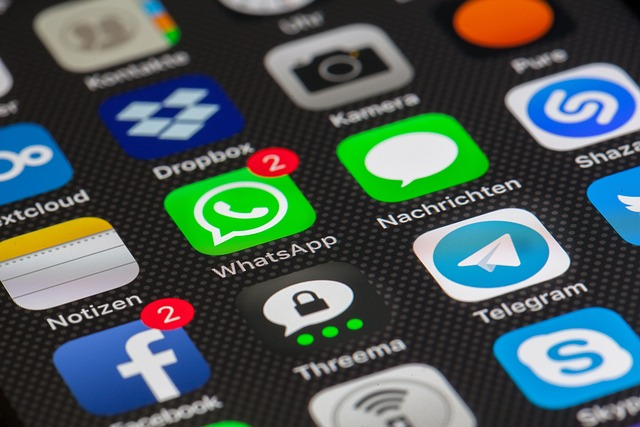
Integrating Social Media
In today’s digital age, social media integration is a crucial part of any website. It allows your visitors to easily share your content, and it can help increase your site’s visibility and traffic. There are several ways to integrate social media into your WordPress site:
Social Media Icons: These are icons that link to your social media profiles. You can add social media icons to your site using a plugin or a widget, depending on your theme.
Social Media Feeds: These are feeds that display your latest social media posts on your site. There are several plugins available that can add social media feeds to your site.
Social Sharing Buttons: These are buttons that allow your visitors to share your content on their social media profiles. There are several plugins available that can add social sharing buttons to your posts and pages.

Using WordPress Widgets
Widgets are small blocks that perform specific functions. These blocks can be added to your WordPress site’s sidebar or footer. Depending on the theme you’re using, other areas of your site may also be widget-ready.
To add a widget, you simply need to drag and drop it into your chosen widget area. Widgets can be found under “Appearance > Widgets” in your WordPress dashboard.
There are many different widgets available, including widgets for adding a search bar, recent posts, recent comments, archives, categories, and custom menus. Some plugins will also add their own widgets.
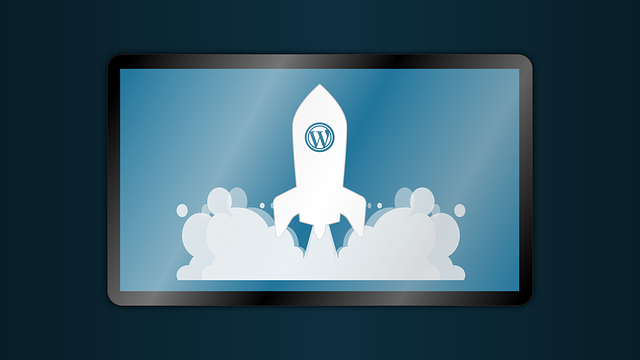
Optimizing Your Site For Search Engines
Search engine optimization (SEO) is crucial for increasing your site’s visibility in search engine results. WordPress is very SEO-friendly out of the box, but there are several things you can do to further optimize your site:
Use An SEO Plugin: An SEO plugin like All-In-One SEO can help you optimize your content for search engines. It includes features like keyword optimization, readability analysis, and a snippet preview.
Choose An SEO-Friendly Theme: Some themes are built with SEO in mind, which can help your site rank better in search engine results.
Use Permalinks: Permalinks are the permanent URLs to your individual pages and posts. By default, WordPress uses URLs that include numbers and question marks, which are not very SEO-friendly. You can change your permalink structure to a more SEO-friendly format in “Settings > Permalinks”.
Create Quality Content: The most important factor in SEO is the quality of your content. Create high-quality, unique content that provides value to your visitors.

Improving Your WordPress Website’s Performance
Website speed is crucial for good user experience and SEO. If your WordPress site is slow, there are several things you can do to improve its performance:
Use A Good Hosting Provider: Your hosting provider plays a crucial role in your site’s performance. Choose a hosting provider known for its speed and reliability.
Use A Lightweight Theme: Some WordPress themes are bloated with unnecessary features that can slow down your site. Choose a lightweight, optimized theme.
Optimize Your Images: Large image files can significantly slow down your site. Use an image optimization plugin to compress your images without losing quality.
Use A Caching Plugin: Caching can greatly improve your site’s load times. There are several good caching plugins available for WordPress.
Limit The Number Of Plugins: Having too many plugins installed can slow down your site. Only use the plugins you really need, and delete the rest.

Maintaining Your WordPress Site
Once your site is up and running, it’s important to keep it maintained to ensure it continues to function properly and stay secure. Here are some key maintenance tasks:
Update Regularly: WordPress regularly releases updates that include new features, bug fixes, and security patches. It’s important to keep your WordPress software, themes, and plugins up to date to ensure your site runs smoothly and stays secure.
Backup Your Site: Regularly backing up your site ensures that you won’t lose any data if something goes wrong. There are several plugins available that can automate the backup process for you.
Monitor Your Site’s Performance: Use tools like Google Analytics to track your site’s performance and understand your visitors’ behaviour. This can help you make informed decisions about how to improve your site.
Secure Your Site: WordPress is a secure platform, but there are still steps you can take to enhance your site’s security. This includes using strong passwords, keeping your site updated, and using a security plugin.
Conclusion
Building a website with WordPress may seem like a daunting task, especially if you’re a beginner. However, with the right guidance and resources, it’s a straightforward process. This guide provides a comprehensive overview of how to get started with WordPress, from choosing a hosting provider and your own domain name to installing WordPress, customizing your site, and maintaining it.
Whether you’re looking to start a blog, create a business website, or launch an e-commerce site, WordPress provides the flexibility and functionality to meet your needs. With its user-friendly interface, a vast array of themes and plugins, and strong community support, WordPress is an excellent choice for beginners and experienced users alike.
Remember, the key to a successful WordPress website is to keep learning and experimenting. There are countless resources available online, including tutorials, forums, and blogs, to help you along your WordPress journey. So don’t be afraid to dive in and start creating your own WordPress website today!
Frequently Asked Questions
What Is The Best Way For A Beginner To Learn WordPress?
This guide is a great starting point. From here, you can explore the numerous online resources available to help you learn WordPress, including tutorials, forums, and blogs. The official WordPress website also offers a wealth of information and resources.
Can I Teach Myself How To Use WordPress?
Absolutely! With the vast array of resources available online, including this guide, anyone can learn how to use WordPress. It’s a user-friendly platform with a strong community ready to help.
Is WordPress A Good Choice For Beginners?
Yes, WordPress is an excellent platform for beginners. It’s easy to use, highly customizable, and comes with a vast array of free themes and plugins to help you design and enhance your site.
How Challenging Is WordPress For A Beginner To Learn?
While there is a learning curve to WordPress, it’s not overly difficult for beginners. The platform is user-friendly, and there are numerous resources available to help you learn the ropes.



